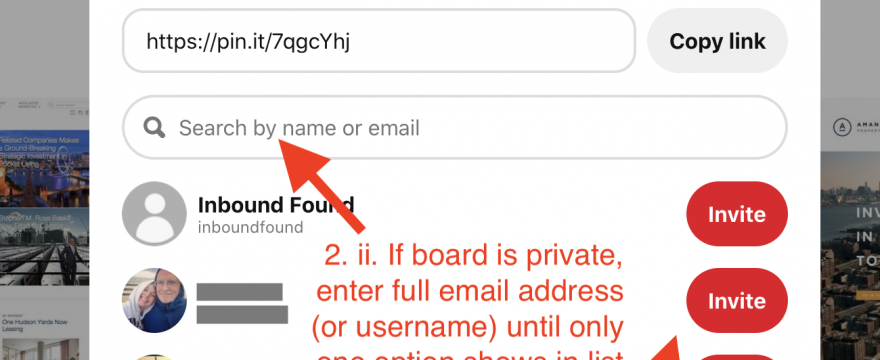How to share a Pinterest Board
1. Go to the pinboard page and click the “+” symbol under the name of the board.
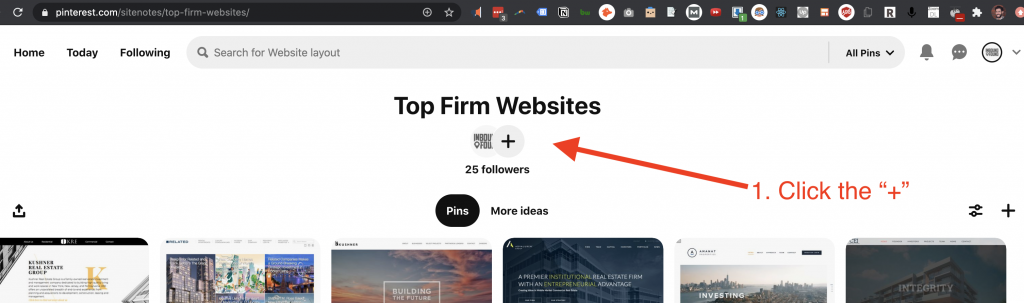
2. a If the board is public, and you just want to share the link, you can just copy the link and share it using “Copy link” and share it.
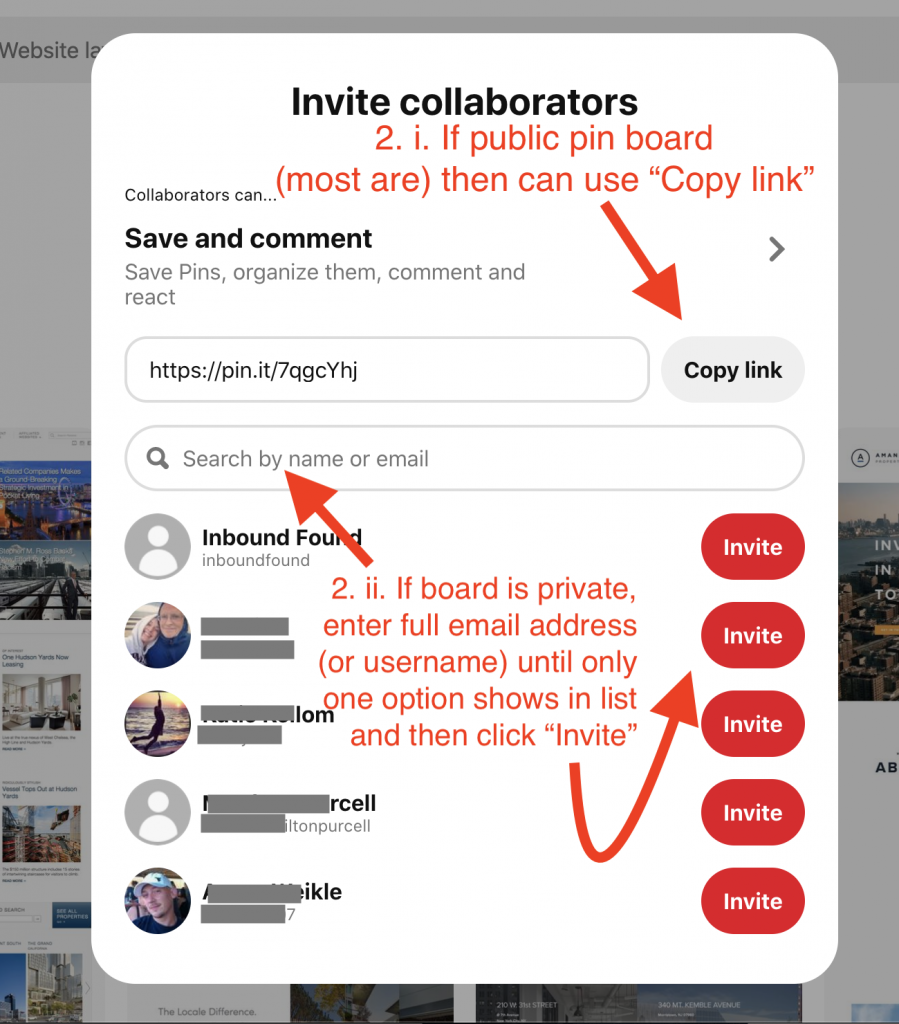
2. b. If you want to collaborate or the pinboard is private, you will need to share directly with the user’s Pinterest account. Enter the email address associated with the account or the username, and click “Invite” and make a mental note of the username.
3. It depends on the receiver’s Pinterest email notifications settings as to whether they will get an email notification. So let them know that you invited them and which username account you invited. A lot of people have multiple accounts and a lot of usernames are similar.
4. Ask them to go into their Pinterest account and check their inbox (top right chat looking icon with three dots).
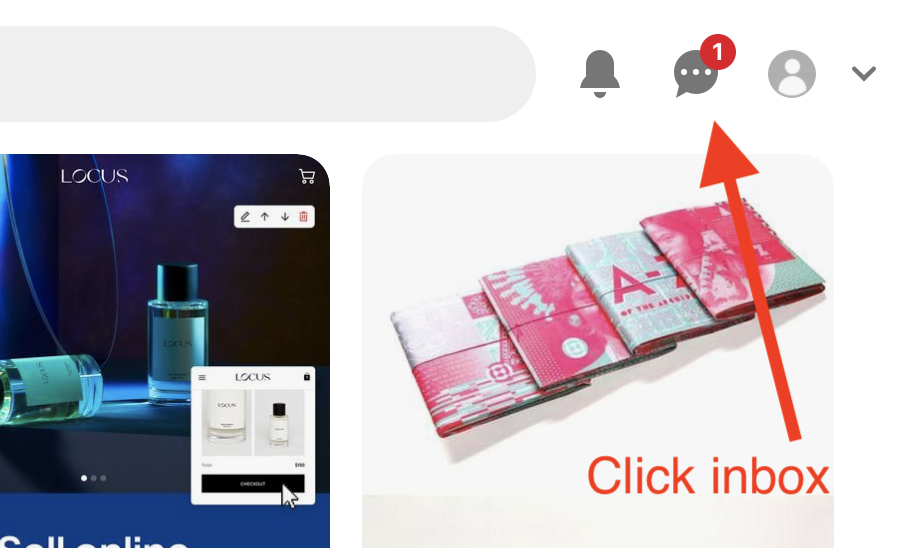
5. That will pop up the inbox in the top right corner of the screen and you should see <user name> invited you to the board <board name> and then buttons to Accept or Decline. Maybe counter-intuitive, the “Accept” button will be in red.
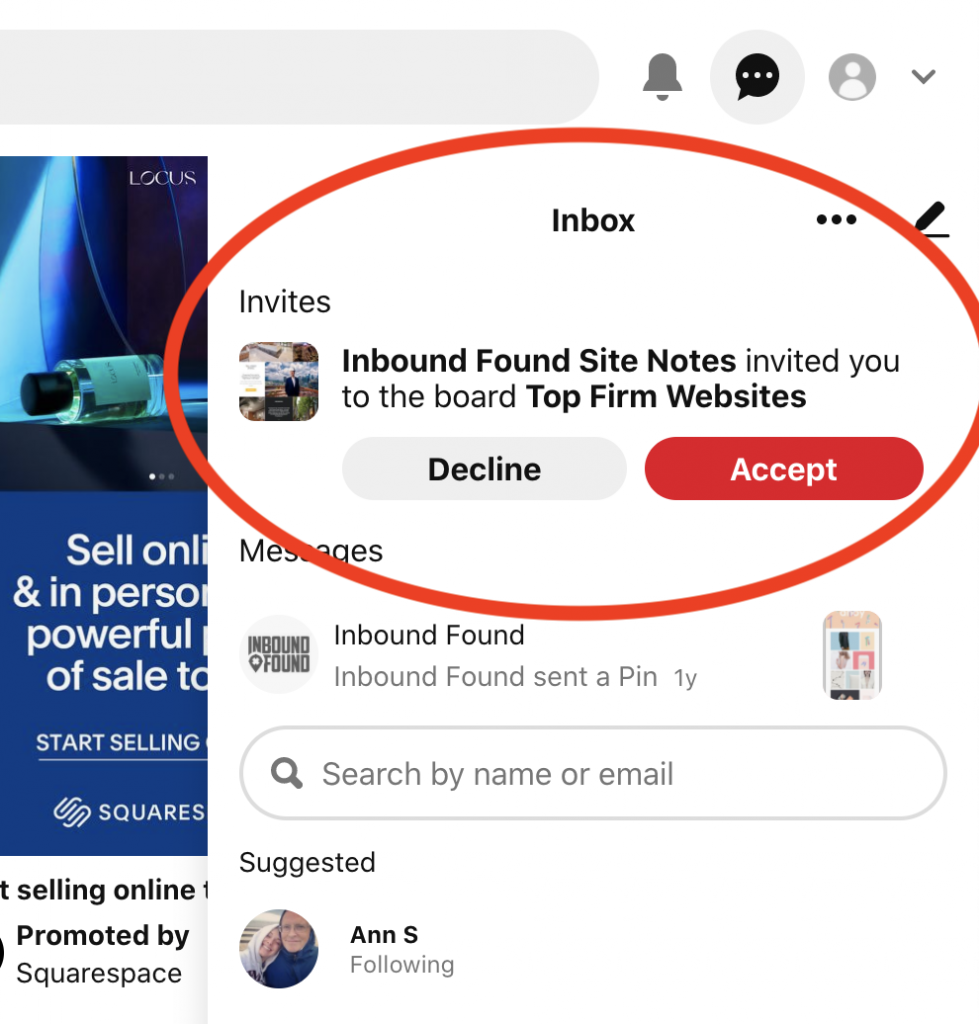
Other ways to share creative assets
If you have LastPass (and they have LastPass) and the place where your assets live does not have a method for sharing with other users, here is how to quickly share a login with someone (there is an option to not share the password, just access).
Related walkthroughs
- How to share website related credentials (Google Analytics, Google Search Console, WordPress, Hubspot, LastPass, Godaddy)
- How to add admin access for social accounts (Twitter, Facebook, LinkedIn)
- How to add admins for Social Ads accounts (Facebook Business Manager)