I’m understanding the position experts with lots of yet-to-be organized content are in. I have about 200 posts and here’s what I’m learning doing this for Content Audience.
Originally, I thought, “we have to save these experts from doing this busy work, there must be a way to automate organizing content.”
And to an extent, there is. We have lots of neat tools that can make that process a lot easier, and reduce burden associated with related repetitive, rule-based tasks.
But if you have 200 articles or less, it makes sense to just go ahead and do it manually.
Use tags without hurting your website traffic
Most CMSs have a method for adding tags and categories.
In the past I’ve been down on tags. You could take a lot of what I’ve written and say, “I should get rid of my tags.”
But I want to clarify and expand on my new thinking here.
True, I’ve never looked at a client site and thought, “I’m glad they have so many willy nilly tags all over.” This is because if the tags end up in your templating, they generate links and pages that you don’t necessarily want, that don’t contribute to a beneficial user experience, and that eat up internal link value you could be using in a better way.
The trick is to use it for internal purposes only. Tags are actually incredibly useful for you to keep track of your own content. You don’t have to expose tag references or links to tag archives on the frontend, or you don’t have to allow those to be indexed.
Remove tags from your frontend webpage templating so you can use your CMS’ tagging feature
If it is built into your theme’s templating, adding tags willy nilly willy generate all sorts of structural changes to how your site is internally linked, it will often generate thin archive pages, and even if you can get it to rank in Google, be a poor alternative to a better more comprehensive hub page on that topic.
We don’t want that. We want more control, not less.
At this point you have two options for tagging, you remove tags from your website templating or you export your posts and tag them in a spreadsheet.
Pull your posts into a spreadsheet and create a comma separated tag column
If you don’t have the option to easily remove tags from your templating, or if you prefer working from a spreadsheet, this will be easier. I provide a few easy-ish options for getting your posts into a spreadsheet here.
Wait, so you should never use tags?
The other point here, is that if you use tags/categories on the frontend, it’s probably better than doing nothing and letting chronology be your primary organizing feature.
Stripping all that stuff out without a plan to improve your information architecture is a bit like removing load baring studs in your house because you don’t like the way the rooms look.
For crawling, and even for users, they can be better than nothing or better than only having a temporal (reverse chronological) way to navigation.
So tags are fine to use for you personally, and they are better than nothing. But if you’re using those as your primary way to organize your sites content for users, then you are probably leaving a lot of traffic and content value on the table.
How to go about tagging your posts
How many tags do you need?
Give each post at least three tags
Why three? Three topical tags will make document retrieval near instant. When retrieving (if you remember the post), you will typically be able to remember at least two of the tags.
As long as the tags you used are not generic, you can filter your posts for post matching those two tags, and then browse a much shorter list from there.
What kinds of tags should you use?
No hard and fast rule here. I like a mix of the following depending on the situation:
- 3+ topical tags that describe the actual subject matter of the post
- one to two for content type (how to, Q and A answer, advice, point of view, original thinking)
- who the post is for “experts with content”, “noobs”
- the goal of the post, “organize your content”, “segment your list”
- a tag to describe how complete the post feels (fragment, incomplete, draft, complete, etc.)
- a tag to identify it as part of a series (e.g you spent 10 posts exploring some topic in a short period of time)
- a tag to identify a larger theme of a time period (e.g. you wrote a book that summarized 60 posts, you can tag those books as “related to book A”
- content format (text, video, audio) although this may be easier to pick up on another way
Here are some tags I added to a post as an example:
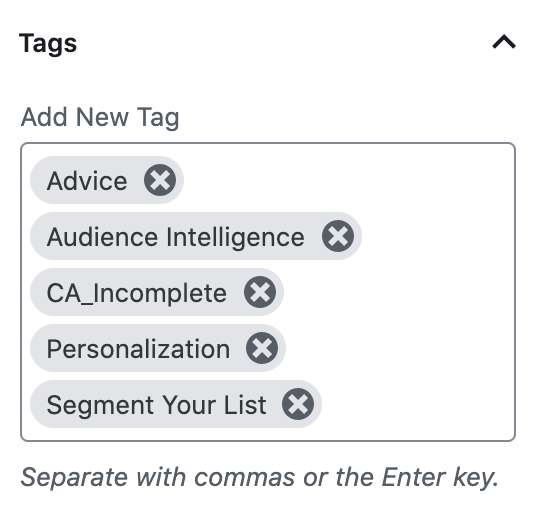
Optional – record a relevancy score in tags
As an aside, you could add a tag with a number for relevance. If keyword research was discussed in service of another topic, then it would have a low relevance, I could make a tag like keyword-research-3 for low relevance and keyword-research-8 for high relevance. For me, later it is easy to split the dash-number off in Neo4j as a stength of relevance score for that topic’s relationship to that post.
Alas, I haven’t done this yet, a post for another time.
It’s laborious, here are some practical ways to get through that
Tagging is definitely just something to get through so here are approaches to doing that that I’ve taken.
The just tag 2 to 3 posts per day approach
Your personality and time constraints might make this the best option.
This part has proven harder for me than I thought it would. For one, I would want to just keep going once I got started, but I often didn’t have the time.
For two, I made the assumption that I could use publishing a post as a trigger. I would publish one post and then add tags to three more posts. At the end of two months, I’d have 120 posts fully tagged (the thinking went).
But I assumed that I was writing 5 days a week. If I didn’t write a post one day, there was no trigger. I wasn’t using the intrinsic reward of publishing as a leveraged trigger to switch to list view of posts while in the CMS to then organize a few… because I stopped publishing for a week here and there.
At my real rate of publishing, this approach would therefore take a year or more… so if you attach daily tagging to another daily activity, make sure it’s one that is actually daily.
The bulk tag posts in mini sprints approach
Another way I’ve started chipping away at this is to run a search on all the posts related to something obvious like “keyword research” and then use WordPress CMS Bulk Edit feature to update checked off posts with that new tag.
Then I’d skim those 10 or so posts looking for other patterns to come up with the next bulk tag topic to use. This was fun because creating 10 tags at once was giving me more coverage and a sense of how much content I had on some topic in aggregate.
The time chunking approach to tagging posts
For 200 articles, at 5 minutes per article, this job is about 1,000 minutes of work, or about an hour of day for 16 days. Two hours a day for just over 8 days. Three hours a day for just over 5. You get it.
If it were 500 articles, it would require a different approach. But it is 200 in this case, so it’s very doable and it’s also a good exercise to get a handle on the sum of your subject matter’s topics breakdown.
Even more tips given limitations of short-term memory
At any moment we can juggle 5 (plus or minus 2) ideas. That’s 5 posts, 5 tabs of pages, 5 topics in a post, what is in 5 paragraphs, 5 relationships between posts, etc..
This means that as soon as you are juggling more than 5, you have to group some of them to get the number of available registers you have back up.
If I’m juggling 5 posts on keyword research, than I set those aside in a new browser window, I make a mental note, those are over there now. This frees me up from thinking about the contents of those posts so I can attend to some other idea.
Similarly, I can take a lot of items I’m juggling, divide them into sub groups and focus on one sub group at a time. This allows me to go deeper, without overwhelming my short term memory.
Everything is tagged, now what?
Once you have your inventory, now you’re ready for the interesting part. I’ll get to this next.
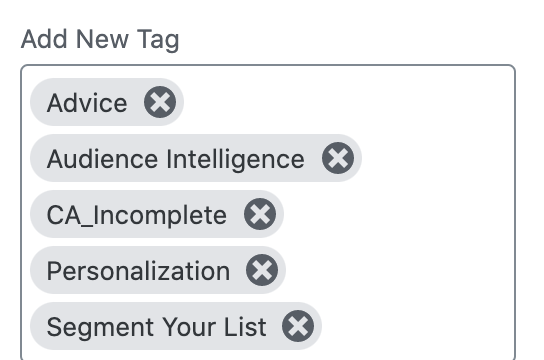
Articles referencing this one